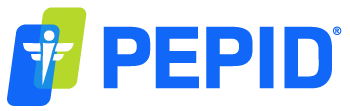Frequently Asked Questions
Support Hours:
It's 1:49 AM — MST — Sorry, we're closed
| Monday - Friday | 8:00 AM — 4:45 PM |
| Saturday - Sunday | Closed |
| 24 Nov, 24 Dec, 25 Dec | Closed |
Use the live chat pop-up on this page
Or email support@pepid.com
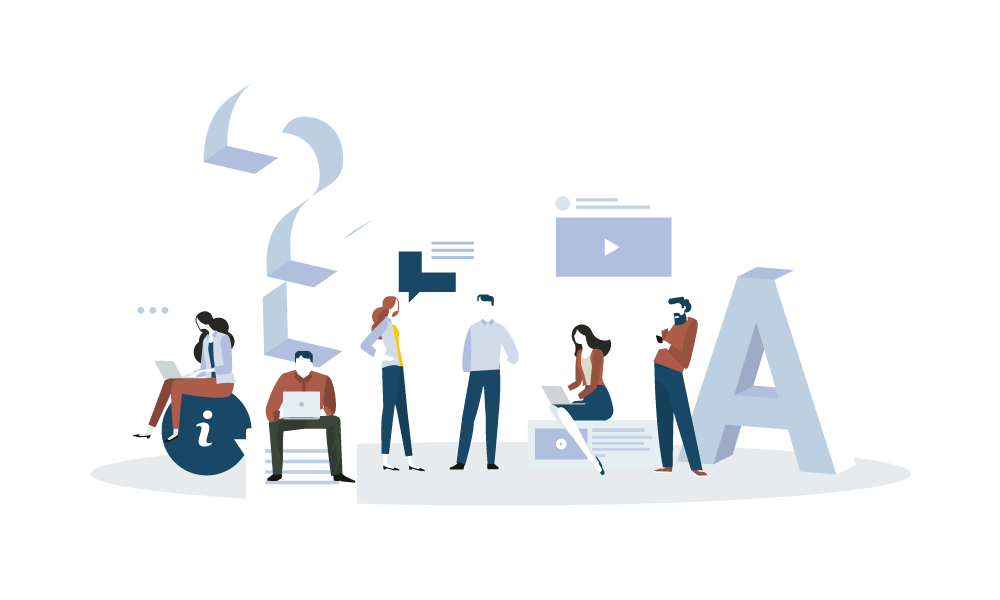
Technical Support Home Page
Welcome to PEPID Technical Support
Browse our FAQ categories on the Above Tabs
- Forgot Username or Password
- Support Hours: Monday – Friday from 11am to 7:45pm EST
Product Training Resources
- Installation Instructions
- Purchase or Renew PEPID Products
- Tutorials for Online (Connect)
- Tutorials for iPhone
- Tutorialss for Android
Email PEPID Support
- Chat with PEPID Support Monday – Friday from 11am to 7:45pm EST
- Send feedback, comments and questions
Can I install PEPID on multiple devices?
PEPID is an electronic information resource, and we’re able to bring you a tremendous depth of content by working with multiple providers who license their content to PEPID per suite copy. PEPID is responsible to our content providers for each copy of our product that is used, even when multiple copies are being used by the same person.
For customers using both a handheld or mobile device and a tablet, we offer a bundled subscription. The bundled subscription allows for PEPID to be used on two devices, and while it is higher than the cost of a regular PEPID subscription, it is less than the cost of two individual PEPID subscriptions.
Contact sales for more pricing information at support@pepid.com
How do I cite PEPID in a reference paper?
Reference PEPID according to AMA Manual of Style for online databases references, as shown below:
Author(s) (if available/applicable). Title of card or topic. PEPID, LLC. Evanston, IL. Version #. https://pepid.com. Accessed date.
What is PEPID’s refund policy?
Sales of all PEPID programs are final. We offer a free trial of PEPID that consists of the full PEPID content and allows prospective subscribers to examine the content and functionality in depth.
Sign up for your complimentary access here.
How does PEPID get its content?
We have a large network of content provider partners, including university research programs, and MD’s on staff that research and update our database both from FDA and drug publications and other evidence-based research articles. All sources are cited on each monograph.
More information can be found on our editorial page.
What is the Installment Plan payment option?
The Installment Plan payment option allows you pay for your 24- or 36-month subscription in four installment payments, rather than one single payment. This option can only be exercised at the time of purchase.
Your first installment payment is made when you purchase the installment payment plan subscription, and future installments are deducted every 90 days, as follows:
• 1st payment: Date of purchase
• 2nd payment: 90 days after purchase
• 3rd payment: 180 days after purchase
• 4th payment: 270 days after purchase
Your full subscription length is added upon successfully completing the fourth installment payment. If an installment payment is missed for any reason, such as that your credit card information has changed, your account will expire. To ensure that your installment payment is processed and that your subscription does not expire, contact PEPID Support. Updating your credit card information on your account on the PEPID website will not cause our system to reprocess your installment payment.
Installment plan prices are subject to change without notice. As the price of your installment plan is based on the current prices of PEPID products, if those prices increase, the price for the remainder of your installment payments will also increase.
How can I reset my password?
Please go to https://pepid.com/my-account/lost-password/
Failed an order because of an “Address Mismatch” error
Please download and follow the instructions in this Failed Order Procedure PDF
How can I change my email address or phone number?
Select the “My Account” link at the top of the page, and log in using your email address and password. Once logged in, select “Manage Account Information.”
How can I view my expiration date?
Select the “My Account” link at the top of the page, and log in using your email address and password. Once logged in, select “View Current Subscriptions.”
How can I print or share an invoice/receipt?
A step-by-step tutorial can be found here.
Select the “My Account” link at the top of any pepid.com page, and log in using your email address and password. Once logged in, select “Orders” and click “Invoice” next to the invoice you would like to view. Print and download options are available and vary depending on your device or browser.
Can I switch to a different product or platform?
Please contact PEPID Support, and we will be glad to assist you.
How do I renew my PEPID subscription?
Contact the PEPID sales department at sales@pepid.com to assist you.
Where do I go to change my credit card information?
Select the “My Account” link at the top of the page, and log in using your email address and password. Once logged in, select “Manage Billing Information.”
How do I cancel my auto-renewal?
Login to your account and navigate to your subscription and disable the auto renew button. Otherwise please contact PEPID Support to have your auto-renewal disabled, no questions asked. You can email support@pepid.com, or live chat with us.
Update Your PEPID Suite:
- Exit your PEPID App.
- Press and hold the icon for your subscription.
- Press “Update”
Check your subscription expiraton:
- Exit your PEPID App.
- Press and hold the icon for your subscription.
- Your subscription will appear on your screen.
ACEP Continuing Medical Education Log in or Register Your ACEP CME Here
How is PEPID certified to offer ACEP CME credits to emergency physicians?
As of May 2015, PEPID is certified by the American College of Emergency Physicians (ACEP), which currently allows us to offer CME credit only to users of our Emergency Medicine Suite or Pediatric Emergency Medicine Suite.
What is the price for PEPID ACEP CME?
For a limited time, we are offering PEPID ACEP CME for a low introductory price of $169.00 per year. This means you can earn credits using PEPID for less than 50 cents per day!
Do I need a subscription to PEPID Emergency Medicine or Pediatric Emergency Medidince to use PEPID ACEP CME?
Yes. PEPID ACEP CME is a companion product inside PEPID’s Emergency Medicine or Pediatric Emergency Medicine Suites only. Using these products, you actually earn continuing education credits at the point of care. Simply use one of these suites as a clinical support tool and earn CME credits during your everyday workflow.
Do I have to be a member of ACEP to earn ACEP CME credits?
No, you do not have to be a member; you can sign up for an ACEP CME account for free to earn and track your PEPID ACEP CME credits.
How do I subscribe to PEPID ACEP CME?
To use PEPID’s ACEP Continuing Medical Education add-on, you must be subscribed to ACEP CME through PEPID and have a subscription to PEPID Emergency Medicine or Pediatric Emergency Medicine. You also need to have or obtain a complimentary account with ACEP eCME. ACEP membership is not required.
To subscribe to PEPID ACEP CME, please click here.
What are the PEPID ACEP CME requirements
- You must have a subscription to PEPID Emergency Medicine or Pediatric Emergency Medicine.
- You must have an ACEP eCME account.
- You must be using one of the following devices:
• iPhone version 4.1.4 or later
• iPad version 1.5.0 or later
• Android version 28.3.1 or later
• PEPID Connect
How do I link my ACEP ID to my PEPID ACEP CME account?
You will be prompted to connect your ACEP account after the initial login to PEPID ACEP CME. Just follow the steps on screen. You cannot access the CME site until this step has been completed.
How do I enable ACEP CME?
See how to enable ACEP CME by clicking the relevant tab for your device (Connect(Online), iOS Apple, Android).
How do earn ACEP CME credits?
Earning ACEP CME credits is really simple with PEPID. As you search for topics, you can earn credit by clicking the CME tab directly from within PEPID Emergency Medicine Suite, or Pediatric Emergency Medicine Suite. From there, just answer the following three questions:
1. What did you search for?
2. How did you apply it?
3. Did the information meet your objectives?
Once you’re done, click “Earn Credit,” and your credits are directly uploaded to ACEP eCME. Each topic submitted is eligible for 0.5 AMA PRA Category 1™ credit(s).
How do I claim and print my ACEP CME credits?
Managing ACEP CME credits can be done by logging into your ACEP eCME account.
Claiming Credits: From the “Claim CME” tab, select the topic, enter the number of hours claimed, and click “Add to Transcript.”
Printing Credits: From the “CME Transcript” tab, click the print icon next to the topic to print your certificate.
Can hospitals with institutional PEPID access have their emergency doctors earn ACEP CME credits?
Yes, please contact Sales for more details:
sales@pepid.com
Can Canadian doctors earn ACeP CME credits using PEPID?
Our CME accreditation is for the U.S. standards, not Canadian or international. It would apply to any emergency physician in the United States. You are not required to be a member of ACEP to earn CME credits with PEPID ACEP CME.
AAEM Continuing Medical Education Log in or Register Your AAEM CME Here
How is PEPID certified to offer AAEM CME credits to emergency physicians?
As of May 2015, PEPID is certified by the American Academy of Emergency Medicine (AAEM), which currently allows us to offer AAEM CME credit only to users of our Emergency Medicine Suite or Pediatric Emergency Medicine Suite.
What is the price for PEPID AAEM CME?
For a limited time, we are offering PEPID AAEM CME for a low introductory price of $169.00 per year. This means you can earn credits using PEPID for less than 50 cents per day!
Do I need a subscription to PEPID Emergency Medicine or Pediatric Emergency Medicine to use PEPID AAEM CME?
Yes. PEPID AAEM CME is a companion product inside PEPID’s Emergency Medicine or Pediatric Emergency Medicine Suites only. Using these products, you actually earn continuing education credits at the point of care. Simply use one of these suites as a clinical support tool and earn CME credits during your everyday workflow.
Do I have to be a member of AAEM to earn AAEM CME credits?
In order to earn AAEM CME credits you must be a current member of AAEM.
How do I subscribe to PEPID AAEM CME?
To use PEPID’s AAEM Continuing Medical Education add-on, you must be subscribed to AAEM CME through PEPID and have a subscription to PEPID Emergency Medicine or Pediatric Emergency Medicine. You also need to be a current member of AAEM in order to earn AAEM CME credits.
To subscribe to PEPID AAEM CME, please click here.
What are the PEPID AAEM CME requirements
An Internet connection is required to install PEPID. Additionally, the Pill Identification Tool and News & Alerts features require an Internet connection to function. Once the suite is installed, all remaining features and content are stored locally and are accessible without an Internet connection.
- You must have a subscription to PEPID Emergency Medicine or Pediatric Emergency Medicine.
- You must have an AAEM CME account.
- You must be using one of the following devices:
• iPhone version 4.1.4 or later
• iPad version 1.5.0 or later
• Android version 28.3.1 or later
• PEPID Connect
How do I enable AAEM CME?
See how to enable AAEM CME by clicking the relevant device tab Online(Connect), Apple iOS, or Android at the top of this section.
How do earn AAEM CME credits?
Earning AAEM CME credits is really simple with PEPID. As you search for topics, just click the “Earn CME” tab directly from within PEPID Emergency Medicine Suite.
From the list of recently viewed topics, select a topic by clicking “Earn Credit” in the right column.
From there, just answer the following questions:
1. What did you search for?
2. How did you apply it?
3. Did the information meet your objectives?
4. Describe how the information met your objectives.
How do I print my AAEM CME credits?
In the upper right, click on “Print Certificates” then select the ones that you wish to submit for credit, or choose to print all certificates.
Can hospitals with institutional PEPID access have their emergency doctors earn AAEM CME credits?
Yes, please contact Sales for more details:
sales@pepid.com
Can Canadian doctors earn AAEM CME credits using PEPID?
Our CME accreditation is for the U.S. standards, not Canadian or international. It would apply to any emergency physician in the United States. You are not required to be a member of AAEM to earn CME credits with PEPID AAEM CME.
To Access Go to PEPIDConnect.com
How do I access PEPID CME?
To use our continuing medical education (CME) add-on, you must be subscribed to CME through PEPID and have a subscription to PEPID Emergency Medicine or Pediatric Emergency Medicine. AAEM membership is not required.
Whom should I contact if one of my products isn’t showing up in PEPID Connect?
Please email PEPID Support, and we will be glad to assist you.
I’m having trouble logging into PEPID Connect when using Windows Internet Explorer.
The problem is due to your browser. With Internet Explorer, you occasionally need to clear the cache in order to use PEPID Connect.
How to clear your browser’s cache
For a more permanent solution, install and use the Google Chrome web browser with PEPID Connect:
Download Google Chrome here
I’m experiencing issues while scrolling the window when using Windows Internet Explorer.
If you are using Internet Explorer with Windows 8+ and experience flickering while scrolling, go to Tools > Internet Options > Click on the advanced tab > Make sure “Use smooth scrolling” is unchecked.
Apple (iOS 8.0 or later) Install
PEPID and iOS 11
If you are receiving a message that your PEPID app needs to be updated to work with iOS 11, the version of the PEPID for iPhone app that you were using has been superseded by a more current version which meets Apple’s new requirements. You will need to delete and re-install your app in order to continue to use your PEPID subscription. You can delete your PEPID app through iTunes.
The current version of our app on the APP store is compatible with iOS 11. For full functionality on the latest iOS please download the most recent version of the PEPID app from the app store.
Step by step instructions for installing the latest version of our app can be found on our install guide
How do I sync my Notes to the Cloud on iPad?
First, make sure you have the latest version of the PEPID® for iPad App installed. You can visit the Apple App Store on your iPad to download the latest version.
Step 1: Open the PEPID® for iPad App and go into your product suite.
Step 2: Tap on the “+” symbol in the top-right part of your screen and choose “Manage Notes” from the list.
Step 3: Choose “Sync to Cloud” from the list. Your notes will be synced to the PEPID Cloud. Tap “OK”.
If you change devices or accidentally delete note(s), you can follow these same steps and choose “Sync to Device” to download your notes from the PEPID Cloud back onto your iPad.
How do I access PEPID CME?
To use our continuing medical education (CME) add-on, you must be subscribed to CME through PEPID and have a subscription to PEPID Emergency Medicine or Pediatric Emergency Medicine. You also need to have or obtain a complimentary account with ACEP eCME. ACEP membership is not required.
iPhone App
PEPID CME on the iPhone is only available through PEPID® for iPhone version 4.1.4 or later. To access CME from within the PEPID® iPhone app, simply tap on the “CME” tile on your suite’s main home screen.
To automatically enable CME usage tracking on the PEPID® iPhone app, choose “YES” when prompted after your suite is finished downloading.
To disable or enable CME usage tracking at any time, tap on the PEPID button in the top right corner of your suite’s main home screen. You will be asked to exit the product. Choose “Yes,” and you will be taken to the “My PEPID” screen. Choose the “Settings” tile, and select “CME Usage Settings.” Here, you can toggle usage tracking.
iPad App
PEPID CME on the iPad is only available through PEPID for iPad version 1.5.0 or later. To access CME on the PEPID iPad app, tap on the “+” in the top right corner of your screen, and choose “EARN CME” from the list.
To automatically enable CME usage tracking on the PEPID iPad app, choose “YES” when prompted after your suite is finished downloading.
To disable or enable CME usage tracking at any time, tap on the PEPID logo in the top left corner of your suite’s main screen. From the welcome screen, tap on “Settings,” where you will be able to toggle CME usage tracking.
What are PEPID News & Alerts?
PEPID News & Alerts are notifications of current drug, medical and product information updates, such as FDA black box warnings or available updates for PEPID suites. These updates will appear as unread notices within your suite or as push notifications (if enabled).
What features of my PEPID suite require an Internet connection?
An Internet connection is required to install PEPID. Additionally, the Pill Identification Tool, News & Alerts, and Images and Illustrations require an Internet connection to function. Once the suite is installed, all remaining features and content are stored locally and are accessible without an Internet connection.
Android (Android OS 4.0 or later) Install
How do I access PEPID CME?
To use our continuing medical education (CME) add-on, you must be subscribed to CME through PEPID and have a subscription to PEPID Emergency Medicine or Pediatric Emergency Medicine. You also need to have or obtain a complimentary account with ACEP eCME. ACEP membership is not required.
CME on Android is only available through PEPID for Android version 28.3.1 or later. Click here to be directed to the PEPID Android app within the Google Play Store.
To access CME on the PEPID Android app, simply tap on the CME button in the table of contents on your home screen. Choose “Earn CME” from the list.
To automatically enable CME usage tracking on the PEPID Android app, choose “YES” when prompted after your suite is finished downloading.
To disable or enable CME usage tracking at any time, tap on the PEPID icon (located in the top right corner of your screen) until you are in the “My PEPID” screen. Scroll to the bottom of your suites and choose “Settings.” Here, you can toggle usage tracking.
How do I sync my notes to the cloud?
From your home screen click on the paper clip icon labelled “notes”. This will take your to your saved notes section. Click on the the cloud icon in the top right corner of the screen. Click sync to cloud to save your notes to the cloud, and click on sync to device to download saved notes from the cloud to your phone.What are “Favorites,” “Personal Notes” and “Institutional Notes”?Favorites allow you to bookmark a drug, disease, lab, calculator or definition so you can easily return to it.
Personal notes allow you to annotate entries with your own information.
Instituional notes appear if you are signed up through an institution. You will need a username, password and the institution name to access these notes. Please contact your institution for login credentials, as PEPID does not store this information.
Accessing “Patient Education?”
“Patient Education” is a paid add-on for PEPID that allows you to access a printable PDF information handout for patients right from a card in PEPID.
To use the Patient Education add-on within PEPID, select a card. Within the card’s quick links, select “Patient Education” to open the patient handout information for the topic. If there is no Patient Education quicklink for the selected topic, we currently do not have a handout for that topic. You can contact PEPID Support to request that it is included in a future update.
At this time Patient Education for Drugs is not available on mobile devices.
What are PEPID News & Alerts?
PEPID News & Alerts are notifications of current drug, medical and product information updates, such as FDA black box warnings or available updates for PEPID suites. These updates will appear as unread notices within your suite or as push notifications (if enabled). Saved news reports can be found in the news section, which can be accessed by clicking the “News & Alerts”What features of my PEPID suite require an Internet connection?An Internet connection is required to install PEPID. Additionally, the Pill Identification Tool, News & Alerts, and Images and Illustrations require an Internet connection to function. Once the suite is installed, all remaining features and content are stored locally and are accessible without an Internet connection.
PEPID Videos Not Displaying Properly?
If videos are not displaying properly, please make sure your default web browser on your device is set to either Google Chrome or Mozilla Firefox.
These web browser apps are free and can be downloaded from the Google Play Store on your device.
For PEPID APP Product Tutorials Please Visit our Support Page.